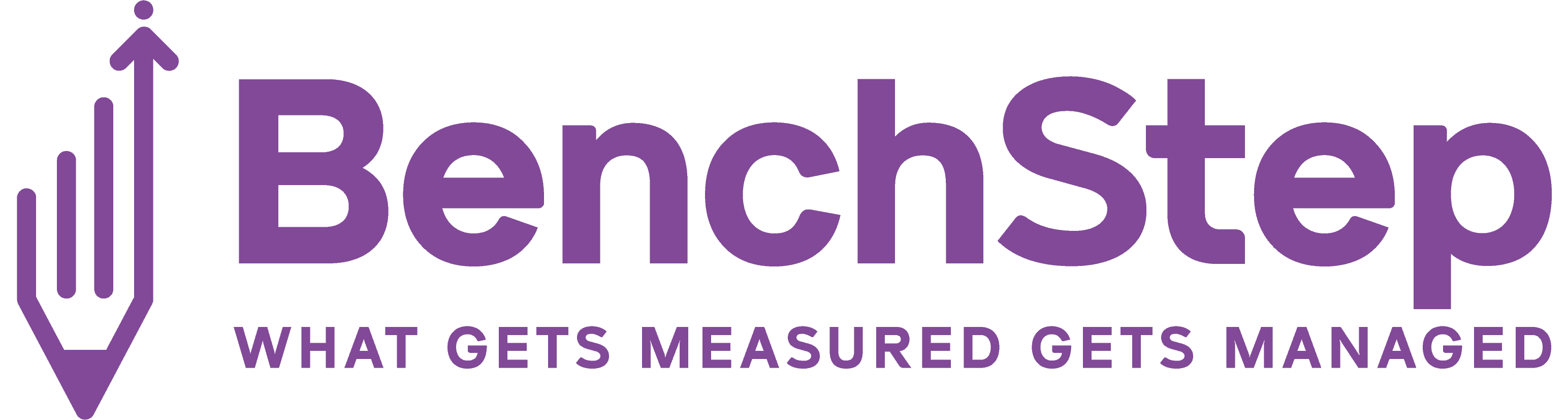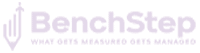Manage Task Report
Managing and analysing tasks of employees can be a hassle, especially when you are dealing with a large workforce and numerous projects. This can cause distress within Managers and supervisors, who are already caught up in managing other tasks. ‘Manage Task Report’ provides data on which project an employee is engaged in, and the task he/she is particularly working on, during a particular date range. To deal with these issues, BenchStep ERP came up with this feature.
‘Manage Task Report’ is a section under ‘Project Management Column’, which gives the overall information on every resource/employee of an organization, working on different tasks/projects that are going on in the organization during a particular date range.
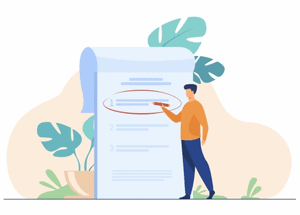
You can narrow down your data on the basis of a particular project or name of the task and also within a particular date range. Using the ‘Search’ bar, you can also narrow down your search to a single employee or client/project name.
And the best part, like the other sections of the HRMS, this data can be copied and also extracted into an Excel, CSV, and PDF format. This data is also printable, which enables us to obtain the data as a hard copy. The arrows beside each column title helps in sorting the data either alphabetically or in numerative order.
“This is how it works reducing your burden.”
- When tasks are assigned/updated in the ‘Project’ section, it is automatically reflected here. As this is just used for reference purposes, the data in this section cannot be edited.
- To view the data about a particular project, you can select the project you want to view by clicking the dropdown arrow of the ‘Project’ section.
- Also, you can insert your desired tasks, performed within a desired date range, to view the entire data narrowed down to those requirements, by entering/selecting them in the ‘Task Name’ and ‘Date Range’ and click ‘Search’ button.
- It also gives an idea on which milestone the task is set to achieve, the time assigned as well as the actual time taken to complete the task, and the status of the task at the end of the date range.